Source: http://www.helperblogger.com/2012/07/how-to-host-files-using-googlecode-and.html
Part 1 : Creating A New Project At Googlecode
Before starting you must login to your googlecode account,if you have not created till then go to code.google.com and register/login with your google account.After login follow below steps to create a new project.
- Go to Googlecode Project Hosting and click on Create a new project,Now you will redirect to the create new project page.
- Fill the below fields like I have filled un below image and make sure that you have selected "Subversion" as Version Control system.
- Once you click on Create Project button you will redirect to the another page.Now click on Source tab.
- On this page you will find a URL like below,copy that URL and paste it into your notepad.
1
| https://helperforblogger.googlecode.com/svn/trunk/ helperforblogger |
 |
| Click On Image To Enlarge |
- Now click on googlecode.com password link,copy your password and paste it into notepad.
Now you have done all the steps which are necessary to upload files to googlecode.Now lets see how to upload files to googlecode using subversion
Part 2 : Downloading And Configuring SVN Client
We will upload files using Subversion client.We will use TortoiseSVN as our subversion client.Folloe below simple steps to upload files using subversion client.
- Go to TortoiseSVN
- Download by selecting your system type (32bit or 64bit)
- Install it
- Now open your main screen (desktop)
- Right Click and navigate to Tortoise SVN > Settings
- Click On Edit Button
- Now a text document file will open which holds all the records for the mime-type of the files to be uploaded.At the end of the text document hit enter,copy and paste the below code and save it.
[miscellany]
enable-auto-props = yes
[auto-props]
# Scriptish formats
*.bat = svn:eol-style=native; svn:keywords=Id; svn-mine-type=text/plain
*.bsh = svn:eol-style=native; svn:keywords=Id; svn:mime-type=text/x-beanshell
*.cgi = svn:eol-style=native; svn:keywords=Id; svn-mine-type=text/plain
*.cmd = svn:eol-style=native; svn:keywords=Id; svn-mine-type=text/plain
*.js = svn:eol-style=native; svn:keywords=Id; svn:mime-type=text/javascript
*.php = svn:eol-style=native; svn:keywords=Id Rev Date; svn:mime-type=text/x-php
*.pl = svn:eol-style=native; svn:keywords=Id; svn:mime-type=text/x-perl; svn:executable
*.pm = svn:eol-style=native; svn:keywords=Id; svn:mime-type=text/x-perl
*.py = svn:eol-style=native; svn:keywords=Id; svn:mime-type=text/x-python; svn:executable
*.sh = svn:eol-style=native; svn:keywords=Id; svn:mime-type=text/x-sh; svn:executable
# Image formats
*.bmp = svn:mime-type=image/bmp
*.gif = svn:mime-type=image/gif
*.ico = svn:mime-type=image/ico
*.jpeg = svn:mime-type=image/jpeg
*.jpg = svn:mime-type=image/jpeg
*.png = svn:mime-type=image/png
*.tif = svn:mime-type=image/tiff
*.tiff = svn:mime-type=image/tiff
# Data formats
*.pdf = svn:mime-type=application/pdf
*.avi = svn:mime-type=video/avi
*.doc = svn:mime-type=application/msword
*.eps = svn:mime-type=application/postscript
*.gz = svn:mime-type=application/gzip
*.mov = svn:mime-type=video/quicktime
*.mp3 = svn:mime-type=audio/mpeg
*.ppt = svn:mime-type=application/vnd.ms-powerpoint
*.ps = svn:mime-type=application/postscript
*.psd = svn:mime-type=application/photoshop
*.rtf = svn:mime-type=text/rtf
*.swf = svn:mime-type=application/x-shockwave-flash
*.tgz = svn:mime-type=application/gzip
*.wav = svn:mime-type=audio/wav
*.xls = svn:mime-type=application/vnd.ms-excel
*.zip = svn:mime-type=application/zip
# Text formats
.htaccess = svn:mime-type=text/plain
*.css = svn:mime-type=text/css
*.dtd = svn:mime-type=text/xml
*.html = svn:mime-type=text/html
*.ini = svn:mime-type=text/plain
*.sql = svn:mime-type=text/x-sql
*.txt = svn:mime-type=text/plain
*.xhtml = svn:mime-type=text/xhtml+xml
*.xml = svn:mime-type=text/xml
*.xsd = svn:mime-type=text/xml
*.xsl = svn:mime-type=text/xml
*.xslt = svn:mime-type=text/xml
*.xul = svn:mime-type=text/xul
*.yml = svn:mime-type=text/plain
CHANGES = svn:mime-type=text/plain
COPYING = svn:mime-type=text/plain
INSTALL = svn:mime-type=text/plain
Makefile* = svn:mime-type=text/plain
README = svn:mime-type=text/plain
TODO = svn:mime-type=text/plain
# Code formats
*.c = svn:eol-style=native; svn:keywords=Id; svn:mime-type=text/plain
*.cpp = svn:eol-style=native; svn:keywords=Id; svn:mime-type=text/plain
*.h = svn:eol-style=native; svn:keywords=Id; svn:mime-type=text/plain
*.java = svn:eol-style=native; svn:keywords=Id; svn:mime-type=text/plain
*.as = svn:eol-style=native; svn:keywords=Id; svn:mime-type=text/plain
*.mxml = svn:eol-style=native; svn:keywords=Id; svn:mime-type=text/plainNow we have successfully configured TortoiseSVN,now lets see hoe to upload the files using this client.
Part 3 :Uploading The Files Using SVN Client
Open the folder containing your files.Right click anywhere in folder and navigate to TortoiseSVN > Repo-browser.- A small window will open.Here you have to put the URL which we have noted down in first part,Enter the URL and hit Ok button.
- Now it will ask you to enter username and password.Enter your google email as your username and enter the password which we have noted down in first part.Finally click Ok button.
- Now a window will open.Just drag the files into that window and wait until the file names includes in that window.
- When your file uploaded click on the file name and note down the the URL of your file.
- In file URL just remove s from https:// and make it http://
- Open the link using Browser.
All Done ! That is all about hosting files to Googlecode using Subversion,I hope this tutorial helped you.By using this method you can host your css,js,html and other files for your blogger blog.Also if you are facing any little problem then feel free to share it with me :)
Peace And Blessings Buddies :) - See more at: http://www.helperblogger.com/2012/07/how-to-host-files-using-googlecode-and.html#sthash.aEGT9mPE.dpuf
Best regards,
Alamgir Hossain Shemul
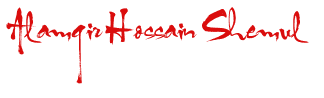




















0 comments:
Post a Comment
Thanks for your kind Comment. I hope you will visit regularly.